Danielle Sinon
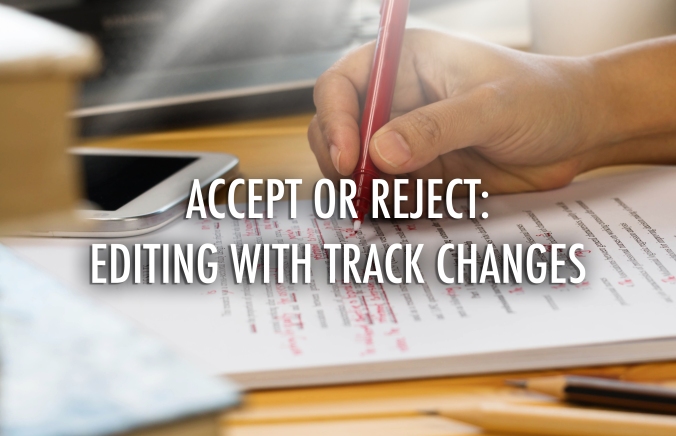
Sharing your writing with the world may seem pretty daunting, but sharing your writing with your editor may seem even more intimidating! A million thoughts might be running through your head, thoughts like “What if they think it’s bad?” or “What if they make so many changes that it doesn’t sound like me anymore?”
As editors, we completely understand your concerns, and we’re here to put you at ease. In this post we’re going to be giving you an inside look at how the editing process works and how it is beneficial (and not detrimental) to authors.
The Modern Editing Process
In the past, editors were constantly shuffling papers and wielding their trusty red pens, ready to put their mark on a manuscript (literally). While the process is still the same today, the execution has changed a little. Most authors have completely digitized their writing process, making it extremely simple to share documents with their editors. At Atlantic Publishing, our word processor of choice is Microsoft Word, but other popular ones are Apple’s Pages and Google Docs.
Each of these programs has a track changesfeature that makes the life of the editor — and author — somuch easier than it was back in the day. This feature allows editors to make digital changes to documents without locking in anything permanently. This feature is an important aspect of the editing process, so it needs to be understood by both the author and editor. Join us on a behind-the-scenes tour of track changes to learn how it works and why all writers should become familiar with it.
Track Changes
So what exactly is track changes? It is a feature that is used to edit manuscripts. Simple as that! It’s great because it allows for a conversation to develop between author and editor. When reading a manuscript, the editor may come across a sentence that simply needs a comma or semicolon added, which they do with ease. But there may be times when the editor finds a sentence that doesn’t quite make sense, even after reading it multiple times! In these cases, the editor can choose to either edit this section of text or write a comment to the author that they will see when the manuscript is returned to them. In either case, the changes will be set out from the regular text
We understand that if you’ve never used track changes before, it may be a little difficult to wrap your mind around, so we’ve created some examples to give you a visual guide to track changes.
- Inserting and deleting text
The most basic way to use track changes is to delete a section of text that doesn’t quite fit or make sense, and insert new text in its place.
Here is the sentence we are using as an example:

This is almost correct, but there is one slight edit that needs to be made:

As you can see, the original text has been deleted and has been replaced with the editor’s text. Once edits have been made and marked in red, the manuscript will be returned to the author to review. As they read, the author can choose to either accept or reject the edit. By accepting the edit, the author has decided to keep the change that has been made.
Here is what the text would look like if the author accepted the edit:

The new text is still in red, but the comment box has disappeared. While there will be times when the author accepts what the editor has to contribute, there will also be circumstances when the author does not want to change what they have written. In these cases we ask that the author either make a comment alongside the text, or make a note to ask their editor when they next discuss the manuscript.
- Comments
Another important element of track changes is the comment feature. Editors may write comments to ask the author to go into more detail or expand their thoughts, to ask for a reference for a specific idea, or to let the author know that a section of the text doesn’t read as easily as it could.
While this may seem like a harsh thing to do, it is better that the editor informs them of the issues instead of simply overhauling the text completely. The job of the editor is to enhance the voice of the author, not change it.
Here are a couple examples of comments an editor might add:

Working With Your Editor
Each manuscript is a unique labor of love, meaning that no two editing projects are alike. The editing required for a non-fiction book is completely different to a children’s picture book. Some books require more editing than others and take more time to publish. Working with your editor requires patience. It may take three or four rounds of edits before you get to a point where you are both happy with the manuscript.
As the author, you are the only one who knows exactly what you want your book to say. Even for experienced writers, it is sometimes difficult to get the ideas down on paper. Your editor will work with you to fill in the blanks, to allow the reader to be fully immersed in your vision. It’s your editor’s job to make your writing look good.
With the help of track changes, editing has become a more streamlined process. Editors and authors are able to have a closer relationship and connect more closely throughout the editing stage of publishing. So take some time to learn to use track changes. It will give you a better understanding of the editing process and make your editor’s day! Good luck!